Saturday 23 Sep 2023
AWS Glacier: Test Restore
I have previously discussed my backup strategy and how I use AWS Glacier as my last chance to store my pictures if all else fails. I realised I have not tested my backup. Testing backups are essential; it forms part of the 3:2:1:0 rule.
- 3 copies in total, of which:
- 2 local copies, and
- 1 off site, with
- 0 errors
Mine looks like:
- 6 copies
- 3 local copies
- 3 off site
- 0 errors (confirmed today)
Purpose
- Understand the Glacier restore process
- Test pictures from Deep Glacier backup by running sha256deep
- Check if able to restore and how to transfer the data from S3
Learning
- Unable to do through rclone. Did through the AWS console. However found out that actually my rclone only had read only permissions, so changed this for future restore. I only use Glacier once a year to upload pictures, so must have restored read only access via AWS console.
- My version of rclone did not support status checking, so I used AWS console instead.
I wanted to learn the console first, to understand how this process worked visually. I have made it easier for myself to restore data by packing each year's worth of pictures into a separate archive. I choose 2009 as a test today.
In the console, choose the file you want to restore, then select "Actions" button and choose "Initiate restore". You will be asked how many days you want the restored object to stay on S3 before deleting; during the process your Glacier object remains in Glacier. I choose 1 day and picked standard restore. The 2009 object is less than 1 GB.
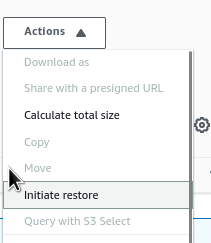
This takes 12 hours. To download, either select the file in AWS console or use rclone to copy off. I am not sure when my restore was completed, but my the next morning it was ready to go.

I did not have version 1.64+ of rclone so could not monitor the restore progress using the command:
rclone backend restore-status remote:
When done:

It was easy to copy the object. As I am using rlcone encryption, I used rclone to copy the object back to my PC. To restore, use the same path as the Glacier object, e.g.
rclone copy --progress remote:directory/object /local/disk/
Once copied, I extracted the tar volume and everything worked as intended.
Conclusion
Simple one, test this process before you need it. I cannot think of anything worse in the world of data than restoring a backup that does not work!
Backlinks:
Journal:Index
Journal:2023:09
Journal:2024:03:26