ArchiveGuardian
Created Saturday 04 November 2023
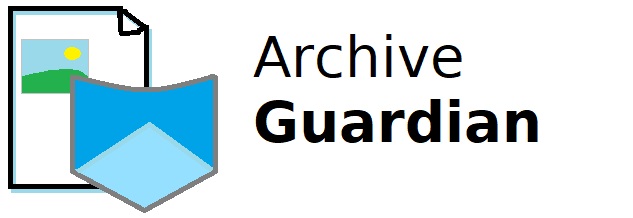
Introducing ArchiveGuardian (AG)
How it works?
I have 7 awesome photos I want to protect. Say I keep these on a pen drive or external USB drive which is infrequently access, but I want to know if the files are still the same.
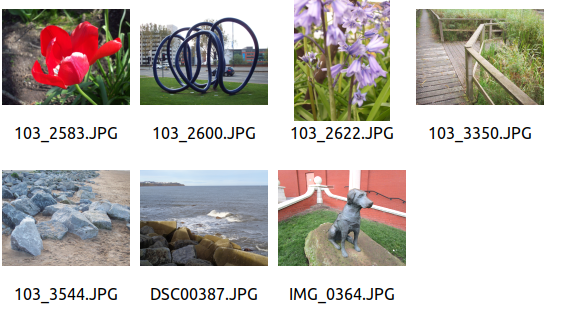
Download and run the program
ag -d ~/Pictures/
AG will ask if you have the correct directory and want to continue. Type y to continue. Depending on size of directory this may take time. AG will recursively look through directory structures.
Once complete your pictures will have an accompanying hash file. This is the metadata of the picture AG can check next time to look for changes.
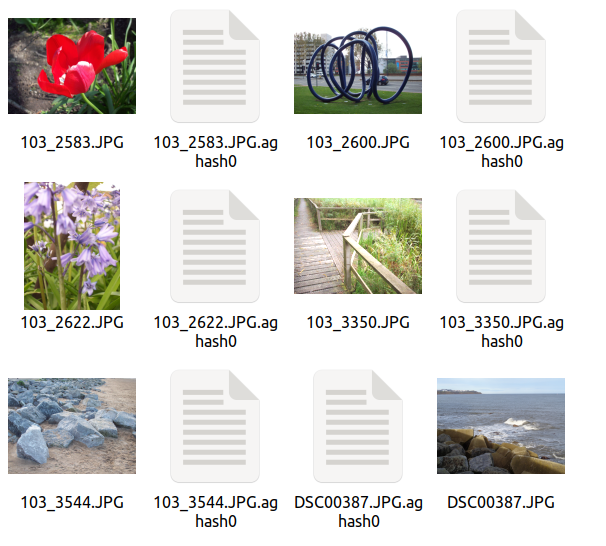
But how does AG handle corrupted files. Even the smallest byte change will result in an error. In the example below I have changed the picture to look like an extreme corruption. However not all damage to pictures can easily be seen.
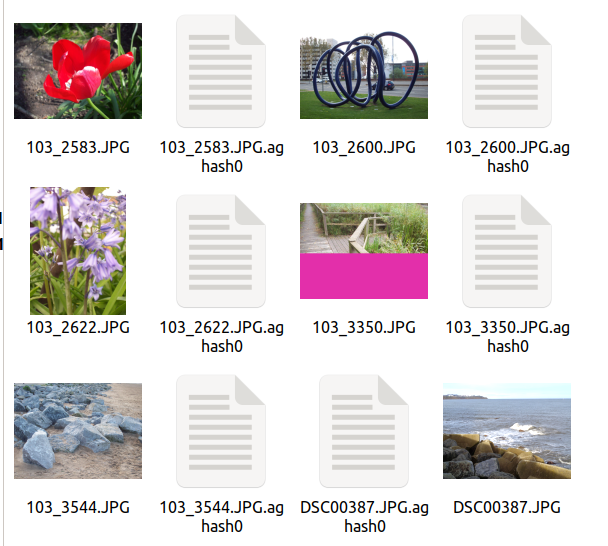
I ran AG again and got this message:
Failed Hash: ~/Pictures/103_3350.JPG
AG will not be able to repair the pictures. At his stage you know which files are broken so you can restore from backup.
Download
Visit my dedicated website to find out more and download.
Install
Works on Linux. I have tested on Ubuntu Server and Linux Mint to date.
Download and extract the archive. CD to directory:
cd ~/Downloads
Then copy to your bin folder so that you can easily run through command line
sudo cp ag /usr/bin/
Test it works
ag
if you get an output it works. Remember to feed a directory with the -d flag.
Contribute
Visit my GitHub page to suggest features or report bugs.
Backlinks:
index